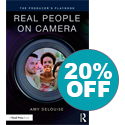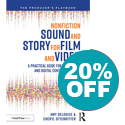It’s that time of the year. So what gift do you get for your favorite media-maker? Here are some of my favorite things (hint, hint, family!).
Low Cost, Small Cameras and Rigs

The OSMO Mobile 3 hand-held gimble can help you create motion shots with your phone.
These days, content creatives are really multi-platform producers. We are simultaneously creating content for social platforms, live and virtual events, the web, streaming channels and more. So we need as much coverage of a given shot sequence as possible, plus BTS (behind-the-scenes) for promos. Several cameras fit the bill for an affordable price. Priced under $500, the Insta360 1X2 can augment any production, giving you added angles for social media and BTS. The micro-sized Insta GO2 is another option if want a motion camera you can drop in your pocket! For $99, the foldable DJI Osmo Mobile3 gimbal turns your phone into a mini Steadicam that can give you some added motion and flexibility for video storytelling. Or for just under $350, you can get the DJI Osmo Pocket with integrated 4K camera to add extra motion and angles to your next project.
Drones!
For advice on favorite drones, I turn to my friend and award-winning producer, editor and master trainer Luisa Winters, co-owner of Mid-Atlantic Drones. She tells me she loves her DJI Mavic Pro 2, which she uses to get those classic, cinematic shots for a wide range of clients. DJI has since come out with the Mavic Pro 3. If you don’t want the Pro price tag but still need those soaring shots, the DJI Mini 2 is a solid, affordable choice.

Here’s my friend Luisa Winters with her many drones! (The Mavic is the white one)

I love my Blink 500 that allows me to record good audio wirelessly at distance from my phone.
Sound Matters
Without good audio, picture is less than half of the story. Luckily there are plenty of great audio tools on the market today. The Saramonic Blink 500 Pro B2 is just one of those tools, and a “favorite thing” of producer/director Danilda Martinez of Datzi Media. With an 8-hour battery run time, this 2.4 GHz dual wireless system offers broadcast-quality sound for 2-people to cameras, mobile devices and more for just under $300. Whether you conduct interviews, are a podcasters or Youtuber, this portable, lightweight dual mic system includes a charging carrying case and shoe mounts for any camera. If you’re solo vlogging and don’t need a 2-person setup, I’ve been really happy with my Saramonic Blink 500 with one wireless remote for $169. They offer systems for both Android or iPhone. When I’m not using my Blink to connect to my camera, I actually plug the lavalier into my Blackmagic ATEM Mini to record webinars and zooms. (See how I did that? Got another great item onto the list!)

The Blackmagic ATEM mini pro is a great switcher for podcasts and webinars. You’ll never “screenshare” again!
Lights, Action!
Video lighting has been getting smaller and more portable for a decade now. And there are several fixtures that can serve as a nifty last night of Hanukkah gift or Christmas stocking stuffer. Producer Danilda Martinez loves her Aperture MC lights. The MC lights are part of the Aputure M-series. This one fits in the palm of your hand and can be mounted using the built-in 1/4″-20 threaded mounting hole or—and this is pretty cool—you can attach it to metal with its built-in magnets! You can control it from your mobile phone or tablet, selecting a color temperature from the color range between 3200 to 6500K, in increments of 100K.

The Rugo mounts onto any camera or drone.
Another great small light tool is the Rugo Mini from Fox Fury. I’ve been throwing these lights into my run bag for a while now, and they are a life-saver. A Rugo can work very well in lieu of a “pepper”—the term for a small light fixture–to throw some extra love onto a background feature of a scene, or light up a dark interior for a b-roll shot. But a Rugo Mini can do so much more. About the size of your fist, these small lights come with a bag of mounts and adapters, making it possible to mount them on a drone, on a DSLR camera or on a traditional light stand. They are also battery-powered, have three interchangeable lens settings (spot, area, flood). And—get this—they’re waterproof. They are always on my holiday list.
Asynchronous Video Edit Feedback Software
Getting feedback from clients on works in progress is one of the most challenging parts of the job as a video producer. Luckily there are several tools that pre-dated Covid workflow that got even more sophisticated, to help us along.
The main go-to in the industry these days is Frame.io, which recently got bought by Adobe. One of the coolest features of Frame is Camera to Cloud, which means you don’t even have to wait for your files to arrive in the edit room to begin reviewing shots. Immediately after your camera records the originals, C2C-certifed devices capture high-quality, low bandwidth H.264 proxy files with matching timecode and filenames that live in the cloud. (You still need to back up all your data in the field, people!)

Notes are never easy, but with Frame.io, everyone can see frame-accurate comments.
I’ve been using both Frame and Wipster.io for many years. Their integrated review panel for Adobe Premiere and After Effects means my editors can see comments right in their timelines. They can also share their work-in-progress directly from the timeline.
Vimeo has come up with similar features for reviews. But their real strength lies in the Video Library feature which is targeted at teams that may not themselves be video producers. Inside the branded Video Library, an organization can house all their videos and livestreams in a single place—divided into handy folders—so everyone can find the content they need.
As you can see, our industry has a vast array of wonderful tools to help storytellers succeed. I wish you and yours a very happy and healthy holiday season.