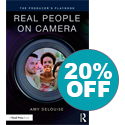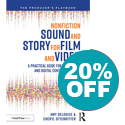Socially distanced panelists filmed in studio for a virtual event feed – courtesy Interface Media Group
As part of my continuing series on producing virtual events, I caught up with Steven Yerman, Vice President of Operations, and Nick Mueller, Studio Manager at Interface Media Group in Washington, D.C. [Full transparency—I’ve hired IMG for their great studios, and they’ve hired me to produce virtual event content.]
Amy: What are some of the pitfalls of planning virtual events?
Steve: Even more planning goes into virtual events than live events. Typically, a live awards event might take 6 months of planning, but the same group will only allot a few weeks to the same event happening virtually. And yet there are so many more technical components.
What takes the most time in pre-production to make sure the event succeeds?
Nick: Running technical tests takes time – you want that time with all of your “talent” to be sure their connections work right, video and audio look and sound good.
What are audiences expecting, now that we’ve had almost a year to develop virtual content?
Steve: The audience is expecting more than a Zoom meeting.
Nick: You don’t want to have a talking head for 60 minutes. People want dynamic content.
Steve: You need to think of these events as television productions. The audience wants content that looks tight, like a real broadcast, with higher quality video and graphics.
So how are you taking the risk out of creating that kind of “broadcast look”, especially when most of the people speaking are not on-camera professionals?
Steve: Often we pre-record key segments. Let’s say it’s an awards event. We’ll mail the person the award in advance. We then record them saying their remarks. We’ll edit that nicely, with lower thirds and logo graphics, then bring it into the live event.
There are loads of different platforms for bringing an audience into a virtual event—Zoom, WebEx, Skype, Bizzabo, Hopin, Aventri, etc. (I will cover these in another post). What unique tools do you bring as a broadcast studio?
Nick: We can use Talk Show VS4000 which allows us to bring in four guests via Skype.
That’s a multi-channel video calling system designed to simultaneously connect you with up to 4 remote sources and give you full audio and video control over the signal and what happens next.
Nick: Correct. So this is a great tool for a talk-show type format. We also use the Tricaster.
You’re talking about the broadcast switcher?
Nick: Right. It can take a signal and push it to YouTube, Facebook, a website, or an external encoder. It will work with Zoom, WebEx, Teams or Skype and can also ISO record audio and video. And it can handle mixed format inputs.
Just to clarify for our readers, ISO means “isolated” audio or video signal—meaning, a separate record that doesn’t mix in the other speakers and visuals.
Nick: Yes. So we have those “clean” sources if we need them to tweak a session after it has been recorded live.
That’s incredibly handy, because mistakes happen and we don’t want the permanent recording to contain any! So how do you bring the client into the picture, so to speak?
Steve: We’ve been using a conference bridge for the client and tech team, so we can communicate offline and not interfere with what is being recorded.
What’s the biggest challenge that gets overlooked when planning for a virtual event that is bringing different speakers and panels to the audience?
Steve: You need to think about the maximum number of feeds and what you will show during the transitions. Another one of the challenges to space out the show correctly to have the pauses to make those technical transitions.
That’s where a show writer like me comes in handy. Just like I do for a live event, I write what’s called a showflow that anticipates those transitions, so we have every segment timed out and also have video content ready to fill any gaps, like prep time for speakers.
Steve: Exactly. You need your speakers on the line 15 minutes to a half hour before they go live, and we keep the connection open while they get ready.
Nick: Because if you wait until 5 minutes before hand and you have technical issues with their connection, you have no time to fix it.
How are you mixing virtual and live, in-studio feeds?
Steve: We’ll often have an on-air “talent” hosting the event from one of our studios, and then we’ll have panelists in the other studio and also coming in remotely from multiple locations. Plus roll-in videos and Skypes from earlier in the day.
And does that work?
Nick: We make it work. The only problem we had once was a guy in his car in a parking lot. He really didn’t have the best connection so I had to go to a different guest.
Steve: But we plan for that. We have a photo of each guest and a name slate ready to go in case we need to switch to audio-only.
What you’re describing is a lot like television, but also it isn’t.
Steve: Yes, guests (panelists) need to understand that once you get going there is no stopping the train. We can’t drop out and go to commercial break.
It’s been an interesting ride so far. What’s next?
Nick: I really see [remote and in-studio production] staying even if we “get back to normal” because of significant cost savings like hotel and travel.
Steve: I think people will still want to get together and give awards in person and see each other face to face. But you’ll see more panel discussions with a remote interview added into the panel. And folks will still want to produce segments in the studio where you have a controlled environment, good branding, and a good looking set. But virtual opens a whole new world to engage people from anywhere in the world.